Introduction
This lab builds off of the work done last week in Lab 4.
Last week’s lab was an overview of Pix4D and the basic abilities of the
software. This week real-world data will be processed including Ground Control
Points (GCPs). GCPs are points of known coordinates in the area of interest.
These are measured using survey methods on the ground such as a Trimble GPS unit. These
points can be used to place a model in Pix4D in the correct location, scale it,
and orient it. The goal of this lab is to perform basic processing on a data
set including mosaicking, GCP calibration, and the creation of a shapefile that
can be imported to ArcGIS.
Study Area
The imagery provided in this lab is a fly-over of a garden
on the south side of Eau Claire shown in figure 1. The garden is associated with South Middle School.
 |
| Figure 1. Community Garden at South Middle School in Eau Claire, WI where UAS data was collected. |
Methods
First the Pix4D software was opened and a new project was started.
Then within the data folder provided by Dr. Hupy 69 images captured by UAS were
added. Before going any further the camera setting had to be changed from
Global Shutter to Linear Rolling Shutter. This setting describes how the
imagery was captured by the camera on the UAS. Then the coordinate system was
confirmed as WGS UTM zone 15N. The 3D map option was chosen.
Some further options were explored within the project before starting the initial processing. On the bottom bar “point cloud and mesh” and “DSM/orthomosoaic and Index” were unchecked to only run initial processing (figure 2).
Some further options were explored within the project before starting the initial processing. On the bottom bar “point cloud and mesh” and “DSM/orthomosoaic and Index” were unchecked to only run initial processing (figure 2).
| Figure 2. Bottom bar of Pix4D. For the first processing step number 2 and 3 were unchecked and number 1 was checked (initial processing). |
Within the processing
options tab under DSM/orthomosaic and Index “google maps and KML” was selected
so the final product could be shared to other audiences without access to
ArcGIS software. The shapefile option was also selected to create a shapefile
of the contours with 1 meter elevation intervals, a resolution of 50 cm, and a
minimum line size of 100. The resulting images can then be imported to ArcGIS for mapping
purposes. The next step was to import GCPs. In the project tab on the top of
the page the GCP and MTP manager was opened and GCPs were imported in the Y,X,Z
format. Finally, initial processing commenced. Initial processing goes through
the images and matches them together while determining if there are poor images
in the group. For this reason when fly-overs are conducted there must be at
least a 75% overlap in imagery. A quality report is created after initial processing (figure 3).
 |
| Figure 3. A summary from the first quality report. One error notification showed up in camera parameters. |
This should be reviewed to make sure the data is ready for the
next processing step. There was a notification alert, but this was
corrected using the GCPs in the following step. It is worth noting that the RMS
error was much smaller with the GCPs than without, which is what makes this
data acceptable for use (figure 4)..
 |
| Figure 4. The top table shows the RMS error for the geolocation variance without GCPs. The bottom table shows the RMS error with GCPs. |
Next the GCP and MTP Manager was selected again and the
raycloud editor was opened. In raycloud editor the user can check GCPs to make
sure they are as accurate as possible.
 |
| Figure 5. GCP locations (shown as blue circles on the ground image) and the corresponding images above denoted by the green lines. |
For each GCP 3-5 images had the GCP
location calibrated to the real-world object it was based on. This calibrates
the GCP to within centimeters.
 |
| Figure 6. Calibration of GCP locations. The blue circle in the northwest corner is the original location set by Pix4D. The yellow circle over the pink object is the actual GCP location. |
An important step here was to use the reoptimize
option in the processing tab to adjust the images after GCP calibration. At
this point another quality report could be generated, but this is up to each
individual user. For the purposes of this lab another quality report was not
generated. On the same bottom tab mentioned in figure 2 initial processing was unchecked
and the other two options were selected. Then the next two processing steps
were completed. Finally, using data created from Pix4D a map was created in
ArcGIS showing the DSM and mosaic tif image.
Discussion
The mosaicked image is complete with no gaps and has accurate sub-meter resolution. The DSM of the area is relatively simple because the trees are the only elevated surface on the map. However there is a slight increase in elevation in the eastern portion of the image. This could have implications for water runoff subsequent effects on garden crops.
Overal Pix4D software is useful for processing UAS data and converting it into a format usable by mapping software such as ArcGIS. GCPs corrected the images to create a more accurate final mosaicked image. Processing times varied, but for such a small data set the time needed for processing was relatively short. The layout would have been confusing if Dr. Hupy had not demonstrated where each task button was located. The quality report was long and confusing in certain sections. I would have liked an abbreviated version that still retained the pertinent information. However, the final products of the software are aesthetically pleasing and easy to use in ArcGIS. There are also some impressive tools within Pix4D, such as GCP calibration, fly-over, and volume measurement. The powerful uses of Pix4D are apparent even with such limited interactions.
Conclusion
This lab introduced the necessary tasks to take UAS data and transform it into a usable format for mapping and other related uses. The data set in this example is small but still demonstrates the basic concepts in processing UAS data. As UAS become cheaper and easier to use, knowing how to process the data they collect is crucial. While simple in nature this lab provides basic knowledge of UAS processing.
Sources
Pix4D SA. "Pix4Dmapper 4.1 User Manual." Pix4D, 14 Dec. 2017, https://support.pix4d.com/hc/en-us/articles/204272989-Offline-Getting-Started-and-Manual-pdf-. pdf.
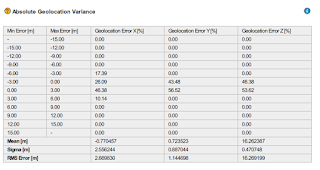

No comments:
Post a Comment