Introduction
Today’s smartphones have more computing power than most GPS
units. In addition, phones can access online data and data collection can be
updated in real-time. GPS companies have realized that it is smarter to utilize
this computing power and focus research and design on making more robust GPS
software. One application that uses the computing power of a smartphone is
ArcCollector. This app can be downloaded onto Apple or Android devices and
facilitates the collection of GPS data. It is also created by ESRI so it works
with other ESRI platforms such as ArcGIS online and ArcMap. In this lab the
goal was to collect microclimate data on the University of Wisconsin-Eau Claire
campus as a class and then compile the data in an online web map and create
maps of the data in ArcMap. Through the activity the class learned how to use
ArcCollector and export data collected via the platform.
Study Area
The study area for this lab was the University of
Wisconsin-Eau Claire campus. This included upper campus, the site of most dorms
and the dining hall. It also included lower campus where a couple dorms, the
academic buildings, and the walking bridge are located. Students went to
specific zones in groups of two to collect data due to time constraints. The
particular zone this data collector surveyed was zone two shown in figure 1.
 |
| Figure 1. Map of the University of Wisconsin-Eau Claire campus with the different zones assigned to groups of students to collect climate data within. |
Methods
ArcCollector must be connected to a geodatabase before
information can be collected. For this exercise, eight fields were created each
with their own domain. An attribute domain is a rule that describes the legal
values of a field type to enforce data integrity. This saves a data collector
time when processing the data because domains reduce the amount of data input
errors while in the field. In this exercise, some domains included a list of
possible values for surface type and a range of 0-360 degrees for wind direction.
Domains and fields within the point feature class were already prepared in
ArcCatalog prior to data collection. The final step before collecting data was
to gain access to the online map where collected points would be stored (figure
2). Out in the field in the map is selected from a list and then data
collection can occur.
 |
| Figure 2. Screenshot of the ArcCollector app showing the different maps that can be accessed for data collection. The map used in this exercise was the Microproject_Spr18_demo. |
Two instruments were used to collect data: a Kestrel 3000
and a compass (figure 3).
The Kestrel collected temperature on both the surface and at
2 meters above the ground, dew point, and wind speed. The compass collected the
wind direction. Group members had to record the surface type each point was
collected on and add any additional notes about each location if necessary (figure 4).
 |
| Figure 3. Compass (top) and Kestrel 3000 (bottom) used to collect climate data. |
 |
| Figure 4. Lindsey Kurtz collecting temperature data with a Kestrel 3000. |
Each
group of two students went to their assigned location and began recording
points (figure 5). Within the ArcCollector app the plus sign at the top was
selected within the desired map to add a point. Then the fields required are
filled in by the user within the constraints of the domains. Care was taken to
obtain evenly distributed points throughout the zone assigned.
After each group finished data collected the web map was
opened on a desktop. From the web map a copy of the data can be saved to each
group member’s personal content for further modifications. The group zones and climate
data points were opened in ArcMap and then exported as feature classes and
saved in a geodatabase. The different attributes were then displayed in various
maps. For temperature and dew point data the IDW interpolation method was
utilized. A web map of the final product was also embedded within this blog.
Results/Discussion
One feature of ArcGIS Online is the ability to make web
maps. These are easily embedded within other platforms so one can view the data
without the ESRI software. The web map with data points is linked here.
Temperature and dew Point
The two meter temperature map has three clusters of 25-37
degree temperatures: upper campus, the southeast corner of lower campus, and
along the Chippewa River on lower campus. Warmer temperatures are recorded in
the center of the academic buildings on lower campus denoted by the red zones in figure 6.
The surface temperature map shows cooler temperatures along the Chippewa River
on lower campus and a cluster of warmer temperatures near Phillips Hall in the
southeast corner of lower campus denoted by the red dots. The dew point map
shows higher dew points in a swath running from Phillips Hall near the red dots
to the Chippewa River and in a small section across the river near the Haas
Fine Arts Center.
The Temperature at the surface and at two meters are similar in
distribution but temperatures at two meters have a larger range than the
surface temperatures. In the two meter map dark blue spots denoting a temperature of
25-37 degrees are present while the surface temperature map does not show
these. The two meter map also has more orange and red zones compared to the
surface map. The dew point map shows a higher dew point where higher
temperatures are located. This trend makes sense because warmer air can hold
more moisture. However, the dew point was not as volatile as the surface and
two meter temperatures evident in the lower range of values recorded in the
interpolation layer.
The only data error that could occur in these three sections
is a mistaken value inputted by the data collector or incorrect measurement
procedure such as not waiting until the temperature had stabilized before
recording a value.
Wind Speed and Direction
 |
| Figure 7. Map of the wind speed and direction denoted by the colored arrows. Wind speed was recorded by a Kestrel 3000 and the wind direction was determined using a hand compass. |
The wind speed and direction map in figure 7 shows stronger
wind speeds in open areas and weaker wind speeds in sheltered areas. On campus
buildings provide good wind breakers that weaken the wind speed. On the map
blue, green, and yellow colored arrows occur primarily in areas behind
buildings or in other sheltered areas. The strongest winds occurred in open
areas on upper campus, the point bank on the north side of the Chippewa River,
and along the walking bridge over the river. This occurs because the wind has
nothing to weaken it. The primary wind direction recorded was out of the
west/northwest as denoted by the arrows.
There are a couple sources of error possible in this section
of the exercise. For one, the wind direction is supposed to be recorded as the
direction the wind is coming from. The
values recorded on upper campus seem to be recording the direction the wind is
blowing to. This is a user error, but
there can also be error in the actual recording of the wind direction. A hand
compass was used to record wind direction and this can be imprecise depending
on the way the compass is held. There is also the inconsistency of the wind
speed. Winds can die down and pick up at uneven intervals. Thus, the wind
speeds recorded in this exercise may not reflect the overall wind speed trends
that day. The Kestrel must also be pointed in the direction of the wind to
record its full value. If this is not done, then the wind speed registered will
be lower than its actual value.
Despite the possible errors in data collection, the domains
assigned to each field help in reducing these errors. With a set number of
options, misspellings will not occur so queries done during processing will remain
accurate. The range of values assigned to some fields also ensures that no
erroneous outliers occur either. One error that cannot be accounted for with
the domains is a lack of data input. If the data collector does not input a
value, then that point cannot be considered in future analyses. There were only
one or two data points with missing fields so data analysis was not greatly
impacted.
Conclusions
This lab introduced ArcCollector and demonstrated how data
is collected and displayed in real-time via ArcGIS Online. The lab also demonstrated the process of
embedding a web map and downloading data from ArcGIS Online. ArcCollector was an effective tool to use in the field to collect
data points. The data is stored in an
online map so downloading and viewing the data is a simple task. One disadvantage of using phones to collect data is the rapid drain
of battery energy if the temperature is very cold. Overall ArcCollector is a useful tool to use in
the field and addresses the goals of the lab.
Sources
Introduction to Attribute Domains. (n.d.). Retrieved March
29, 2018 from https://pro.arcgis.com/en/pro-app/help/data/geodatabases/overview/an-overview-of-attribute-domains.htm

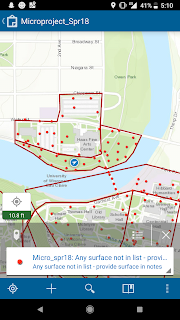

No comments:
Post a Comment